With the present technology
advancement across the globe, the use of pen and paper has been replaced with
tablets and it has surely brought an ease to the writing and communication
system and the use of Apple’s ipad has been a great tool.
Many a times we wish to organize and
categorize our data’s according to certain functionalities or titles. This has
been lacking on IOS devices until the release of the latest IOS version 6.01,
with this latest firmware update, iphone and ipad users can create virtual
folders for like apps and each folder is capable of holding up to 44,000 apps.
I want to share today the process involved in creating virtual folders on your
ipad.
HOW TO CREATE FOLDERS ON AN
IPHONE/IPAD
Locate the desired apps to be placed
on a certain folder, drag to a certain screen where you would want your folder
to be located.
Hold down the icon of a certain app
by placing your finger on the icon until it joggles and a circled X mark is
displayed in the center of the icons. Keep your finger fixed to the icon, drag
and place on another icon and the and the particular app is highlighted and a
dark square is noticed , indicating that a virtual folder can be created when
your finger is removed or lifted off the icon on the screen. More apps can be
added to the folder by dragging and dropping the apps on the created folder.
The
folder created is automatically named according to the functionality of the
applications placed on each other. To
rename the folder- locate the title bar with the name of the
folder on it, tap on the text area and type in your desired name. Click on the Home button of your device to
exit and the folder is saved.
To edit an existing folder, tap on
the folder and hold down until it wiggles. Tap again and the apps present in
the folder would be shown at the bottom of the screen , drag and drop more
applications into the folder or drag out some apps to the home screen to remove
an app.
To delete a folder- place your finger on the
folder to be deleted, hold down an app present in the folder until all icons
wiggle. Then drag each icon to the home screen. Watch the VIDEO CLIP

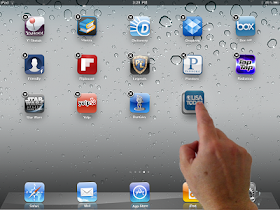
No comments:
Post a Comment