So many times I have always encountered the problem of been blocked from sending friend requests on facebook.
This act is also been faced by many facebook users but in this post we would be getting to know how to send friend requests on facebook when blocked or banned from adding friends.
STEPS TO BE TAKEN
=> first step to be taken is to locate the email address of the individual or group of people you wish to add to your facebook friend list
=> On your computer, open your notepad, write down the email address of the persons separated by commas(,)
=> save the above notepad file in the .vcf extension
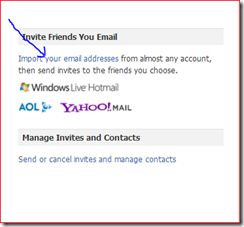
=> Log in to your facebook account, locate the friend icon, click on invite friend
 => Below invite friends click on the import your email address and choose other email service
=> Below invite friends click on the import your email address and choose other email service
=> Locate the option to upload a contact file
=> browse and upload the .vcf file you had created
=> the email address uploaded would be automatically sent friend requests
NB- If you are sending a friend request to just a person then just input the email address and invite
Do you find this post useful? Then share with others
This act is also been faced by many facebook users but in this post we would be getting to know how to send friend requests on facebook when blocked or banned from adding friends.
STEPS TO BE TAKEN
=> first step to be taken is to locate the email address of the individual or group of people you wish to add to your facebook friend list
=> On your computer, open your notepad, write down the email address of the persons separated by commas(,)
=> save the above notepad file in the .vcf extension
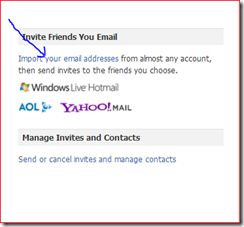
=> Log in to your facebook account, locate the friend icon, click on invite friend
 => Below invite friends click on the import your email address and choose other email service
=> Below invite friends click on the import your email address and choose other email service=> Locate the option to upload a contact file
=> browse and upload the .vcf file you had created
=> the email address uploaded would be automatically sent friend requests
NB- If you are sending a friend request to just a person then just input the email address and invite
Do you find this post useful? Then share with others











0 comments:
Post a Comment