Having an internet connection on a computer system with
either the use of a Modem, broadband, e.t.c
can only be used by an individual except it is shared with the use of a
wifi software such as connectify, WinHotspot, virtual routerplus, etc.
HOW TO DOWNLOAD, INSTALL AND CONFIGURE WHATSAPP ON YOUR PERSONAL COMPUTER (PC)
I would be unveiling the process involved in creating a wifi
hotspot without the use of a third-party software in windows 7 PC. A wi-fi service has the advantage of
granting easy sharing of a certain internet connection with other mobile
devices (blackberry, iphone, tablets, android, etc) that are wifi enabled.
STEPS TAKEN IN CREATING
A WI-FI HOTSPOT
IN WINDOWS 7
ð
With your mouse, locate the windows taskbar
ð
Locate the wifi/network signal icon on the task
bar and click on it
ð
Click on open and network sharing center
ð
From the lists chose set up a new connection or
network
ð
A pop-up window would be revealed in which you
can choose a network option
ð
From the list chose the “set up a wireless
ad-hoc(Computer-to- computer network)
ð
A pop-up window which entails blanks for your
network name, security options and a security key(password)
 ð
After inputting the above details, tick the "save this network" box and then click
on the NEXT button
ð
After inputting the above details, tick the "save this network" box and then click
on the NEXT button
ð
A pop-up window would display a ready to use
wifi connection. To make your computer a perfect wifi hotspot it’s required you
turn on the internet connection sharing.
Now, your hotspot is ready for
use, once an internet connection is available, you can search and connect any wifi enabled device to your computer system.
CUSTOMIZE YOUR LOGON SCREEN IN WINDOWS 7
Please use the comment box if you
benefited from this short tutorial or have any difficulties.
Stay subscribed to www.etechvillablog.com for updates on
how to create a wifi hotspot without a
software on windows 8 PC



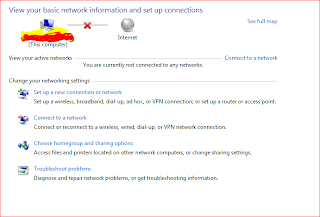
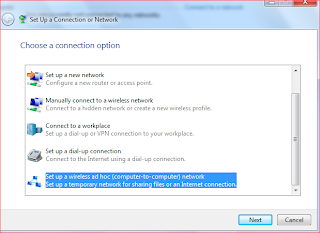









1 comments:
Hey friends,TARDIS BOX I wanna join a public beta on TARDIS BOX, and get some free cloud storage. Anyone try this?
Post a Comment